Preparing for an LDA Online (Zoom Based) Event: Mac OS X or macOS Big Sur
(1) Starting a test meeting
To get started, click the following link (opens in a new tab) or type into your browser address bar in a new tab:
it should look like something this:
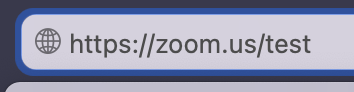
(2) Join the meeting
Click on the ‘Join’ button
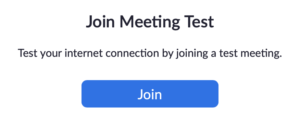
(3) Allow Zoom Links from your browser
You may receive a message similar to the following before zoom opens. If so, please click allow or if there is a checkbox ‘allow always’ (and then ‘Open Link’ or ‘Open zoom.us’):
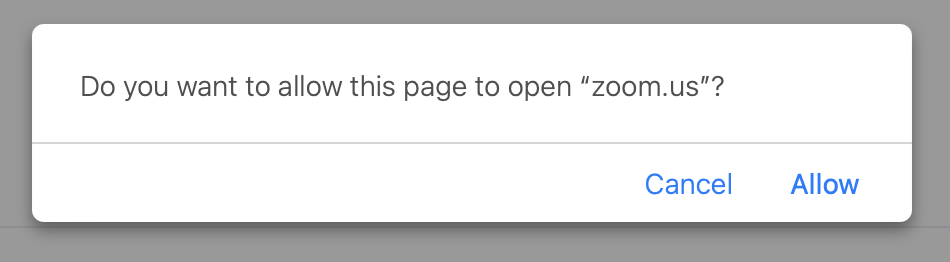
OR
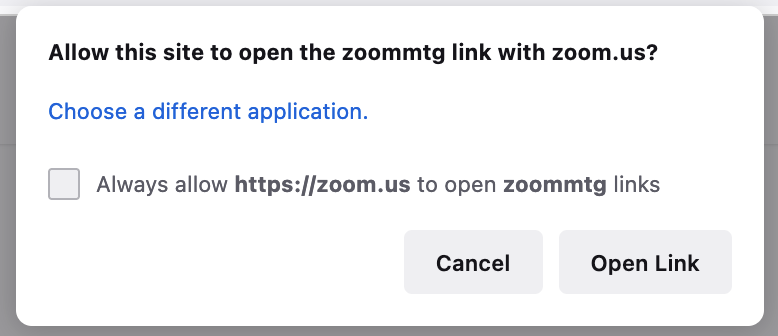
(4) Follow Zoom’s Test Instructions after the meeting loads
When the meeting loads, you should see instructions appear above zoom itself, in the bottom left hand corner. You will also see yourself on video if you have a webcam.
The instructions look appear to be something like this:
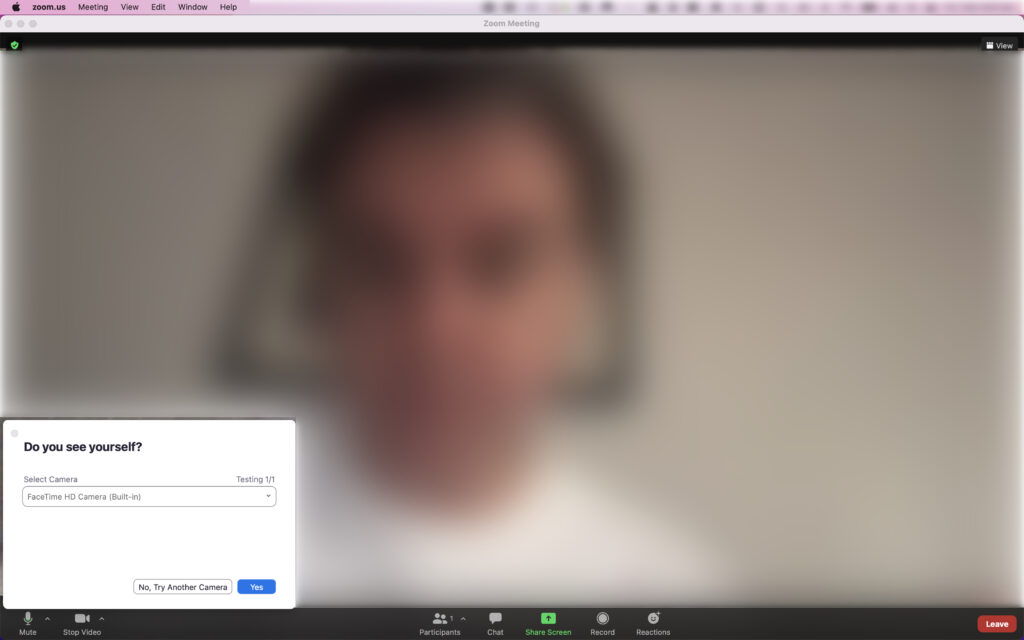
Please ensure you pay attention to the question asked, and answer appropriately.
(a) You will be first asked if you can see yourself – but it is OK if you do not see yourself as you are not required to use a web cam during these events, it is entirely optional:
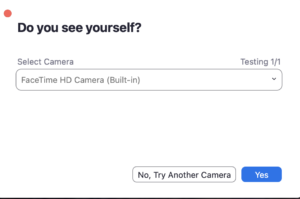
(b) Secondly, you will be asked if you can hear a ringtone/audio. This is important, as you will need to hear audio from zoom to hear our presenters speak. If you cannot, try another speaker from the drop down list, until you can hear audio:
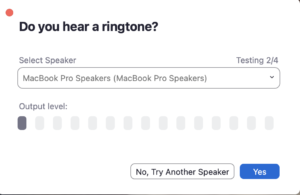
(c) Thirdly, you will be asked to speak and then stop speaking (pause), zoom will replay the audio back to you. Please note: it is also OK if you do not have a microphone and do not hear yourself as we will not be using microphones of attendees during these events, we will only use the chat for questions, so you can skip this step:
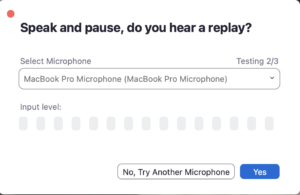
(d) Finally, you should receive an all clear from the test:
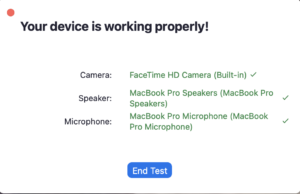
Good to go!
If this all worked, you are all set to join the zoom meeting! A link will be sent to you prior to the event.
If you have any issues, please contact the LDA team who emailed these instructions to you, for further assistance.
