My Learning Path (for Individuals)
As an All Access Pass PLUS member, you have exclusive access to our ‘Learning Path’ feature, which allows you to map out a path that you would like to follow, from start to finish.
This feature allows you to set what modules and demonstration lessons you would like to complete, by when, and in what order.
Table of Contents
Getting Started
To start setting up your learning path as an individual, under My Courses click on the edit (pencil) icon toward the top right hand side of the course list, next to ‘My Learning Path’:
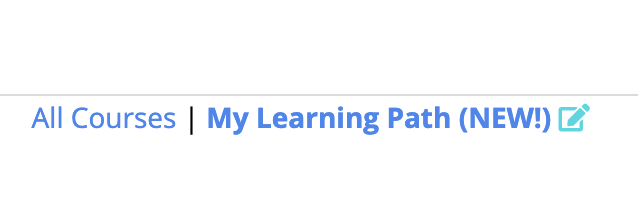
This will get you started to set your target courses and dates, that will form your learning path.
Selecting Your Target Courses
You can utilise the ‘List filter’ on most browsers (excluding Safari at this time), to quickly find a course you are looking for, or scroll down the list to select courses you would like to add to your learning path.
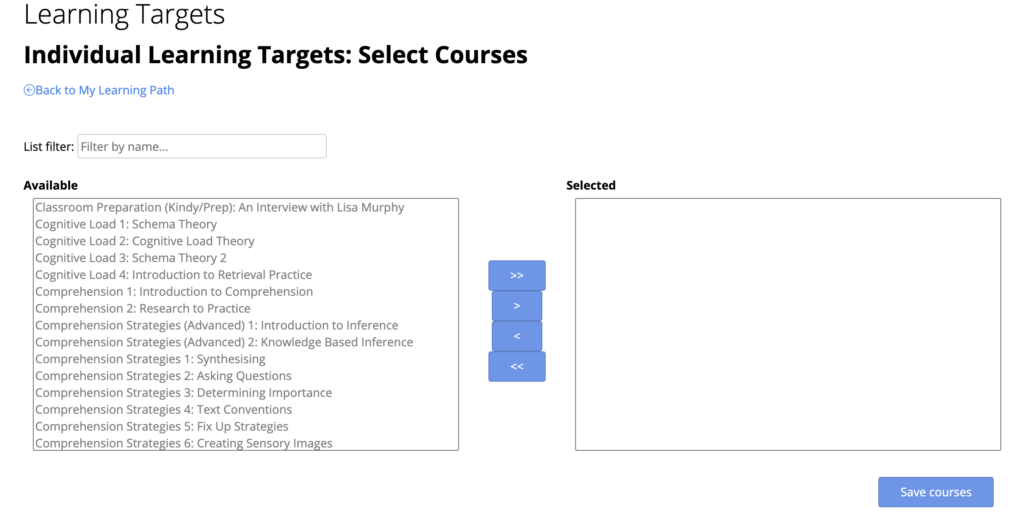
Example: Adding Writing Courses
For example, you may want to cover some our current writing courses.
- You can scroll to the bottom of the list, or simply start typing into the list filter and watch the course list reduce only to ‘writing’ as you start to type out the word:

2. Now select the courses you wish to cover in the available course list
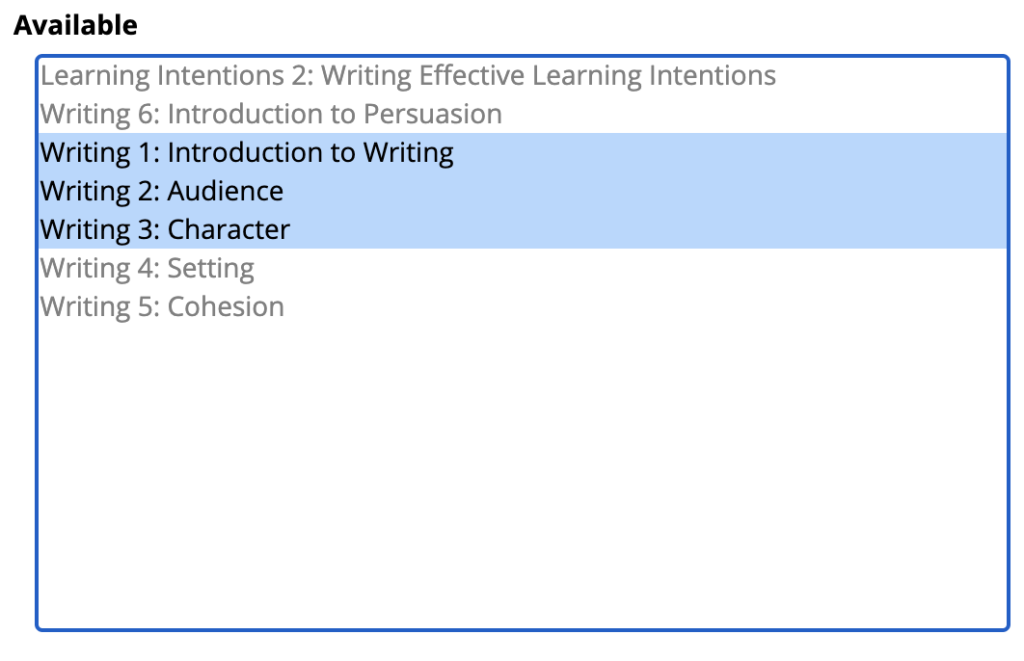
3. Click the arrow to move the selected courses from available, to your course list:
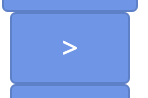
4. Now you will have three courses added to your selected course list:
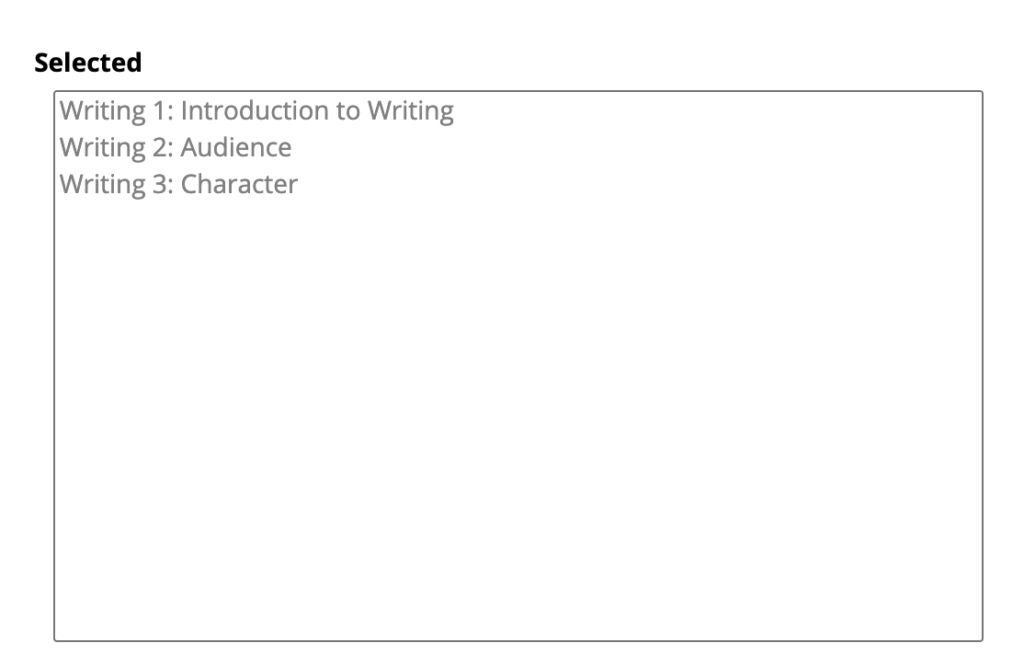
5. Click ‘Save courses’ to continue forward:
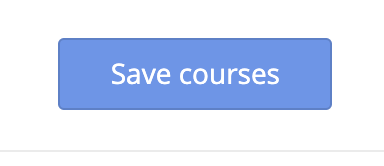
6. Now you can change the order of your courses, by dragging them up/down into place:

6a. You can click on the blue area of any course, and drag it into a different order. If you wanted to do “Character” before “Audience” you could simply move it up to be the second item in the list:

6b. OPTIONAL: You can also specify a date for when you want to complete one course, or many, by clicking in the date box on the right:
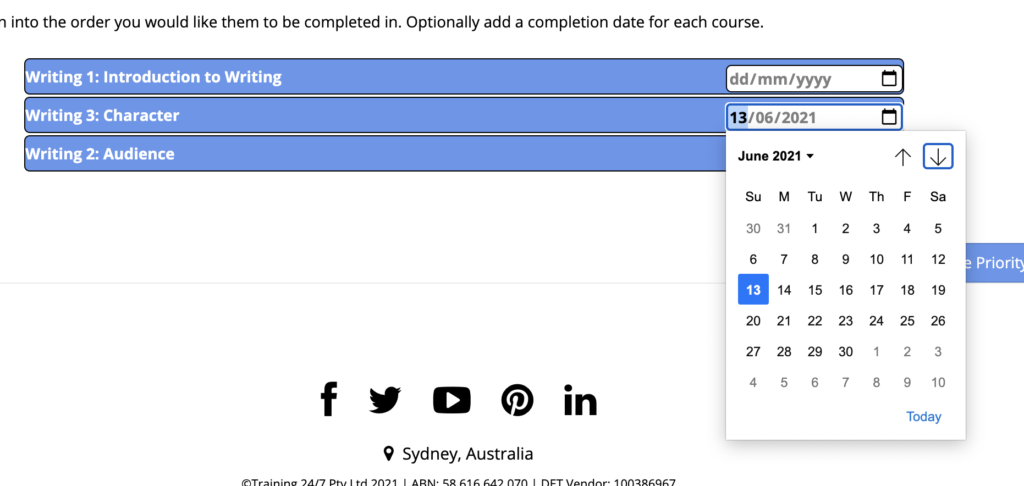
7. Once you are done adding dates, click on ‘Save Course Priority Order’:
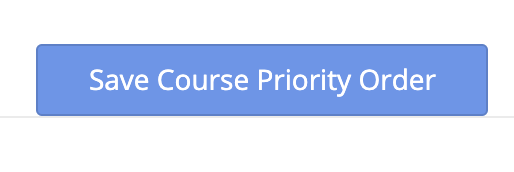
8. Now you have set up your learning path, so you can focus just on the courses you want to do, in the order you want to do them in!

How Does Priority Ordering Work?
The order your courses will show up in, depends on two factors:
- What order you have set your courses to be done (by moving a course up and down, per the above example)
- Whether or not a date has been set on a course
When no dates are set
The way it works is if you have set no dates, the order the courses were arranged in, by you, will be the order that your courses will be presented.
When you want to set dates to meet your targets
Dates can be set on any given course, however you are not required to set dates for all courses, you can set these as you please.
NOTE: When you order your courses in a certain order, we gather you wish to complete the courses, in that order. As such, if you wish to complete 3 courses by a certain date, you can put those courses in order, and only set a date on the last course in the list.
This implies that you actually want to complete all those courses by that date, as you want to complete course A, before course B, and also before course C.
If you set a date on course C, it implies you must actually complete A, B and C by that date, as A and B must be completed before C, according to your plan, so our system will automatically set the due date for A and B to the same as C – you don’t have to do anything else bar set the date on C!
Any courses listed after C with no date (say courses D and E), will remain in priority order, but below any targets with dates on them.
Individual Learning Paths mixed with School Assigned Learning Paths
You are still able to add new courses to your learning path, even when your school has assigned a learning path for you. Your courses will be highlighted by a different target icon (person icon):

School targets are shown with a school icon:

Notifications
If you set target dates for a course, you will receive an email notification when that date is approaching, when the course is due to be completed, and if the course is overdue. These notifications are only sent if a course has not been completed.
Got questions?
Just contact us any time, and we’d be happy to help!
